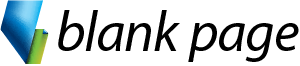Using Names
A single cell or a range of cells can be named to simplify references in formulas and functions.
You’ll learn how to create Names, use Names in formulas and functions and Manage Names.
MON - FRI
9.00AM - 17.00PM
04 TRAINING
0487 24 64 64
Take your Excel skills to the next level with our Excel Advanced training course! This course is perfect for those looking to dive deeper into the power and versatility of Excel.
You’ll explore advanced referencing techniques, including named ranges and structured tables, that streamline your workflow and make your data more dynamic.
We’ll guide you through the process of analyzing data with sophisticated functions and powerful PivotTables, helping you uncover meaningful insights with ease.
Whether you’re managing complex datasets or optimizing reports, this course equips you with the tools and expertise to excel at a truly advanced level.
Microsoft Excel training course in Melbourne and across Australia. We can come to you for Face-to-face Excel training or you can join us online for Live online Excel training courses.
Using Names
A single cell or a range of cells can be named to simplify references in formulas and functions.
You’ll learn how to create Names, use Names in formulas and functions and Manage Names.
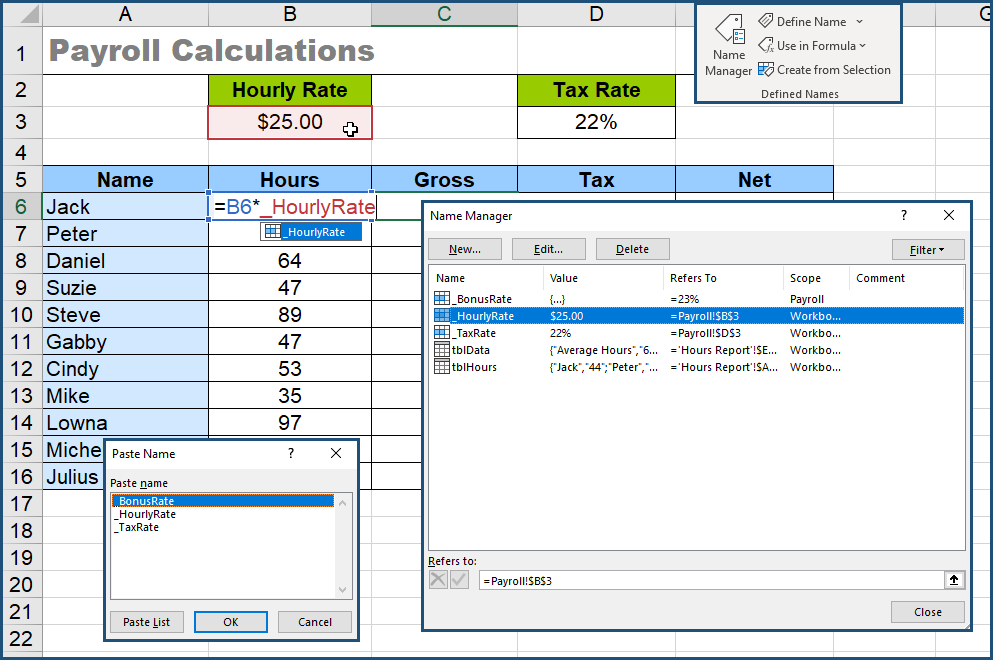
Using Tables
The fancy formatting options for tables are just the beginning, what makes tables excellent to work with, it the way they interact with Formulas, Functions, PivotTables, Data Validation and a host of other features.
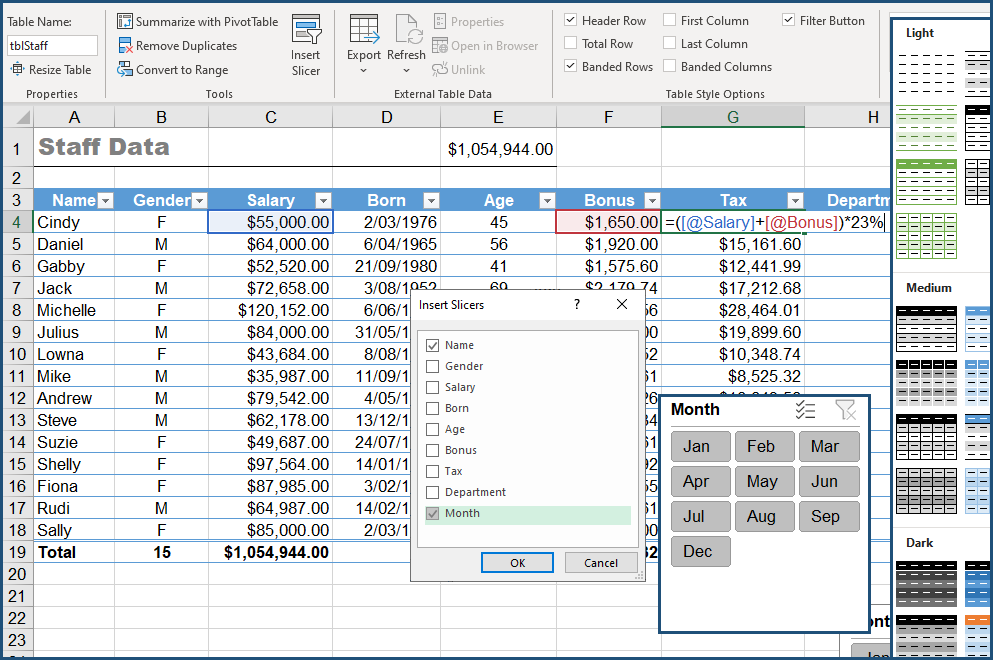
Advanced Functions
Understanding Excel’s Functions is an import aspect of using Excel to it’s full potential. The advanced functions covered in this course aims to help you understand function structure and requirements which can be applied to any function.
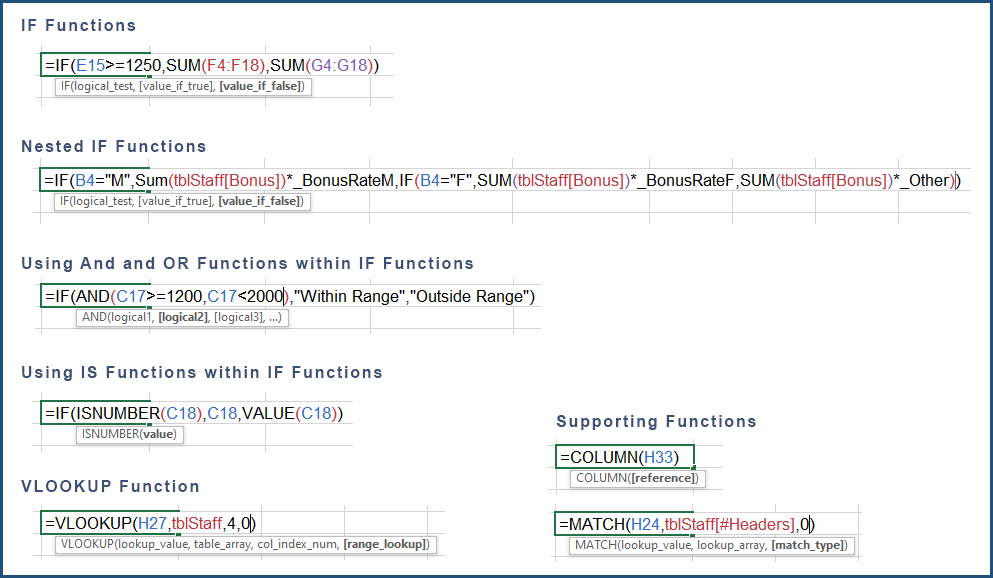
Advanced Conditional Formatting
Conditional formats are a valuable method for error checking of data entries and highlighting discrepancies between numbers.
For example, when a cell entry exceeds a specified value or is outside a particular range, the user can be alerted by seeing the value displayed in a different colour.
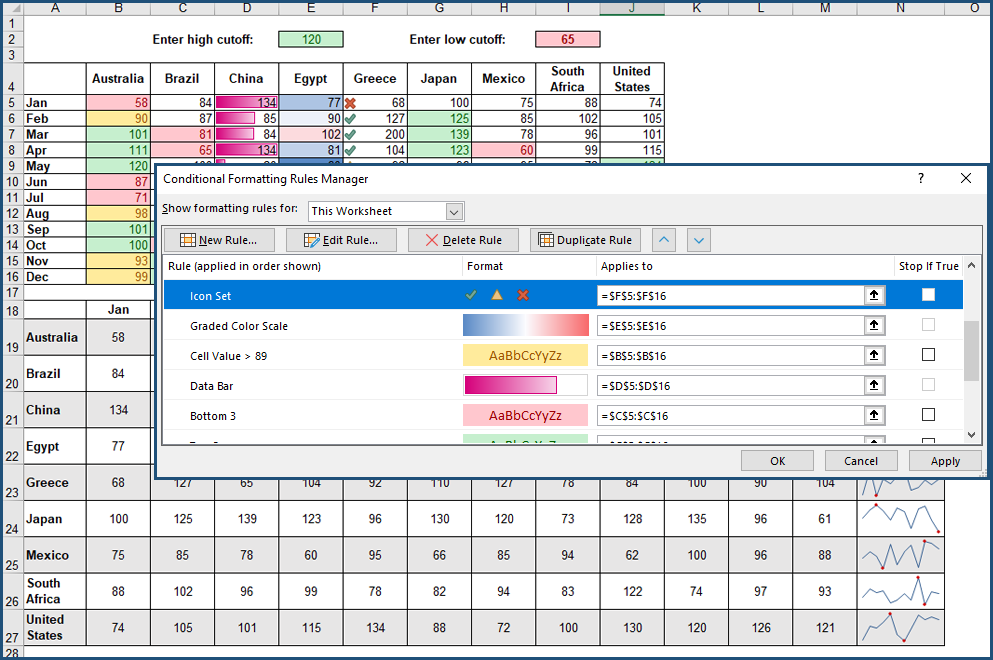
Data Managment
Learn about Advanced techniques for Sorting, Filtering and Summarising Data with the SUBTOTAL function.
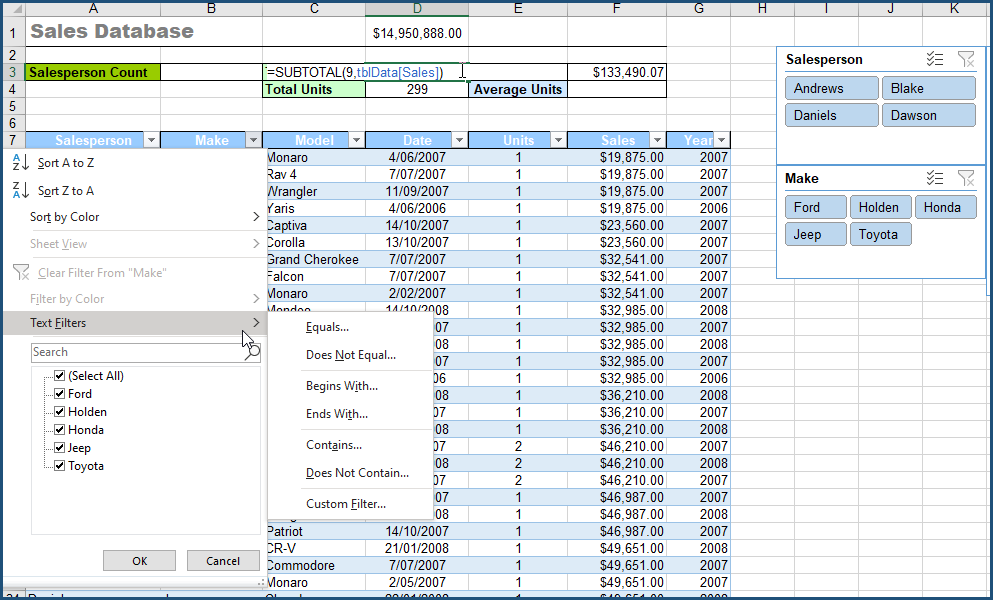
PivotTables and PivotCharts
A PivotTable is an interactive table that quickly summarises, or cross-tabulates, large amounts of data from lists or tables. Field headers can be dragged to various regions within the PivotTable structure with complete flexibility to create a report.
Once a PivotTable is populated with data it can be rearranged, charted, formatted, filtered, calculated, summarised and broken up into individual pages.
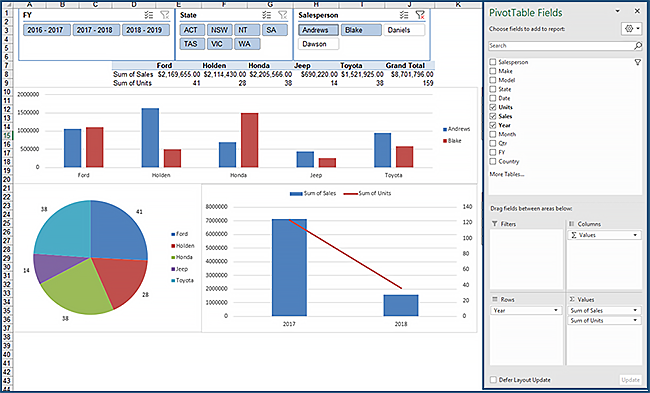
Macros (VBA for Excel)
When the same actions or tasks are repeatedly performed in documents, it might be time to create a macro. A macro is a recording of each command and action performed to complete a task. Then, whenever a task needs to be carried out in a document, the macro could be run instead.
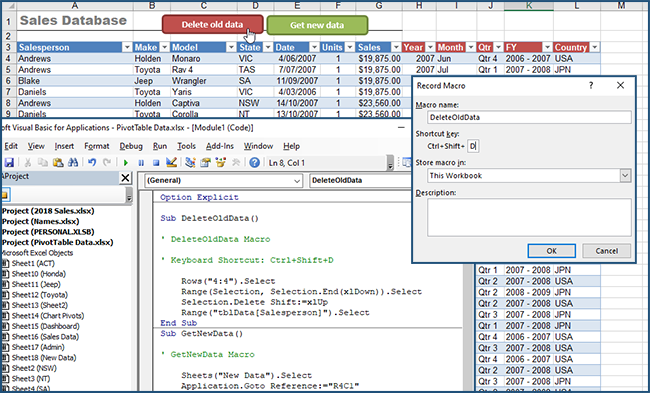
Previous experience using Microsoft Excel at an Intermediate level is an essential prerequisite for this course.

Instructor - led Training

Menual & Files

Unlimited Free Support
Book a private session for 1 to 12 of your employees. Courses can be customised to suit your learning needs.
Join a public course session conducted LIVE ONLINE via Microsoft Teams.
$395
Using Names
A single cell or a range of cells can be named to simplify references in formulas and functions.
You’ll learn how to create Names, use Names in formulas and functions and Manage Names.
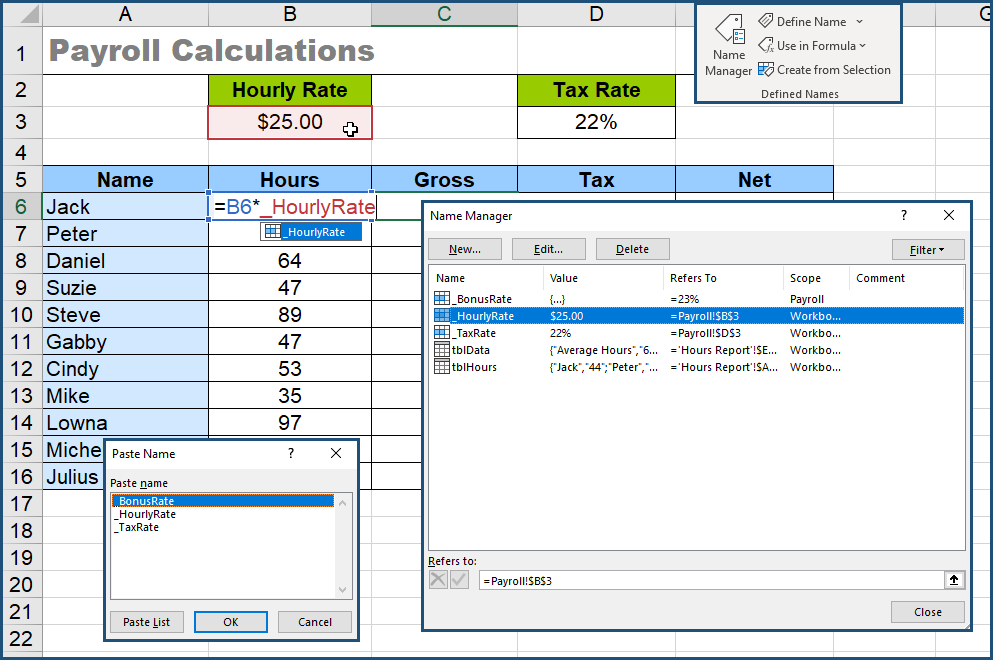
Using Tables
The fancy formatting options for tables are just the beginning, what makes tables excellent to work with, it the way they interact with Formulas, Functions, PivotTables, Data Validation and a host of other features.
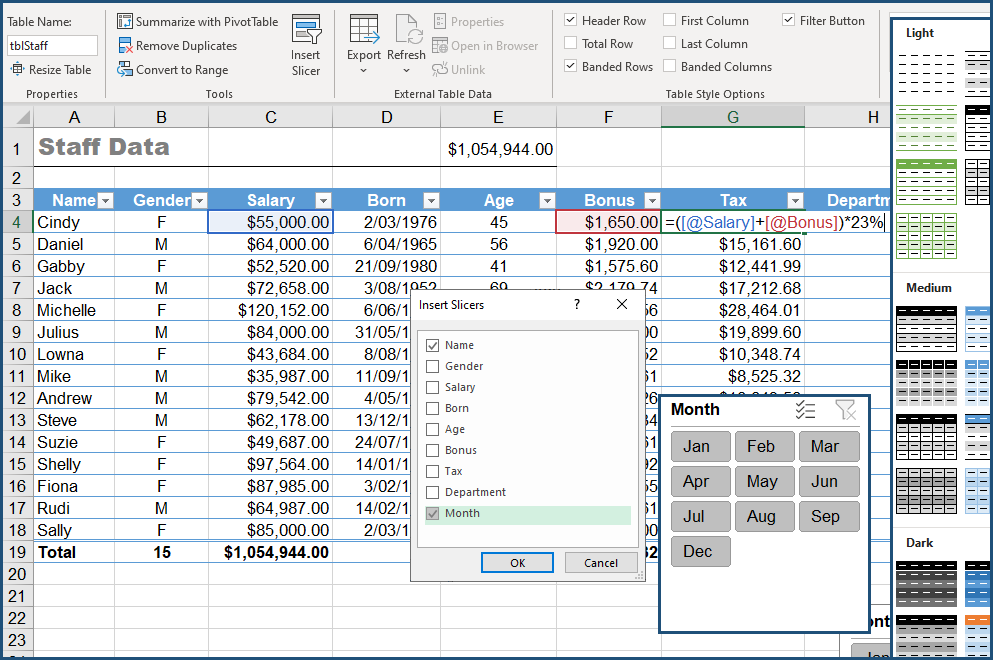
Advanced Functions
Understanding Excel’s Functions is an import aspect of using Excel to it’s full potential. The advanced functions covered in this course aims to help you understand function structure and requirements which can be applied to any function.
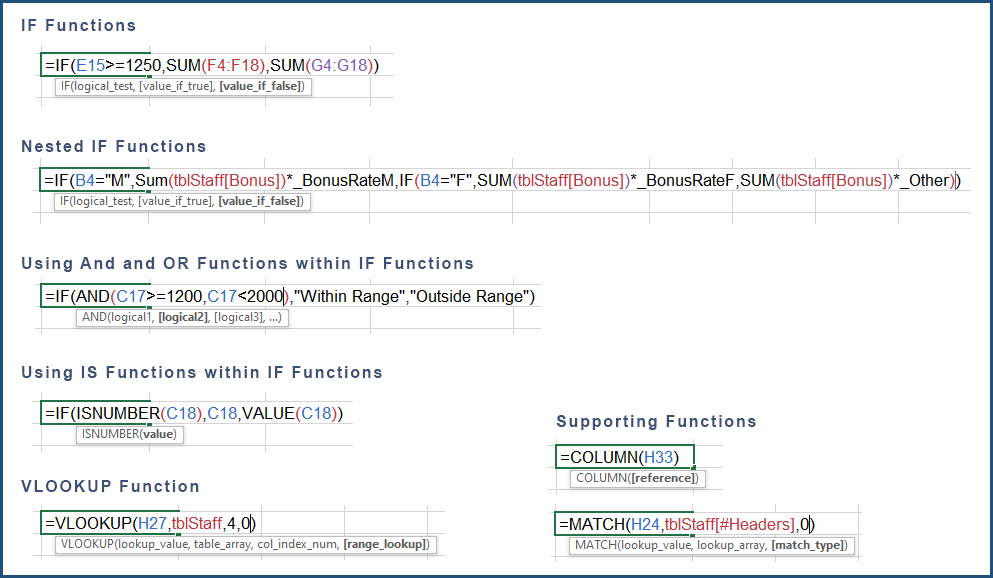
Advanced Conditional Formatting
Conditional formats are a valuable method for error checking of data entries and highlighting discrepancies between numbers.
For example, when a cell entry exceeds a specified value or is outside a particular range, the user can be alerted by seeing the value displayed in a different colour.
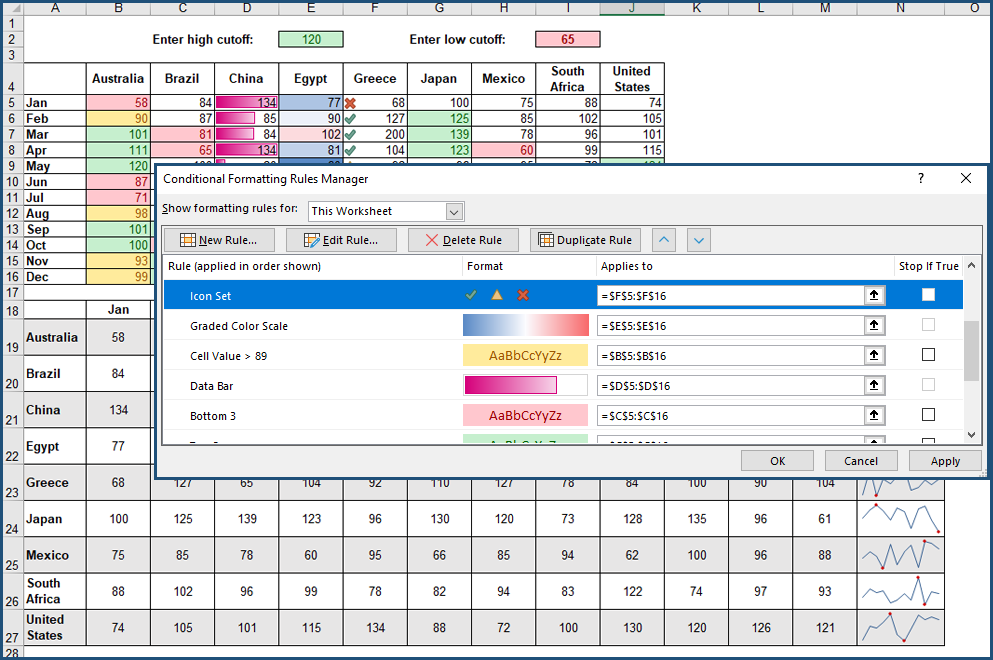
Data Managment
Learn about Advanced techniques for Sorting, Filtering and Summarising Data with the SUBTOTAL function.
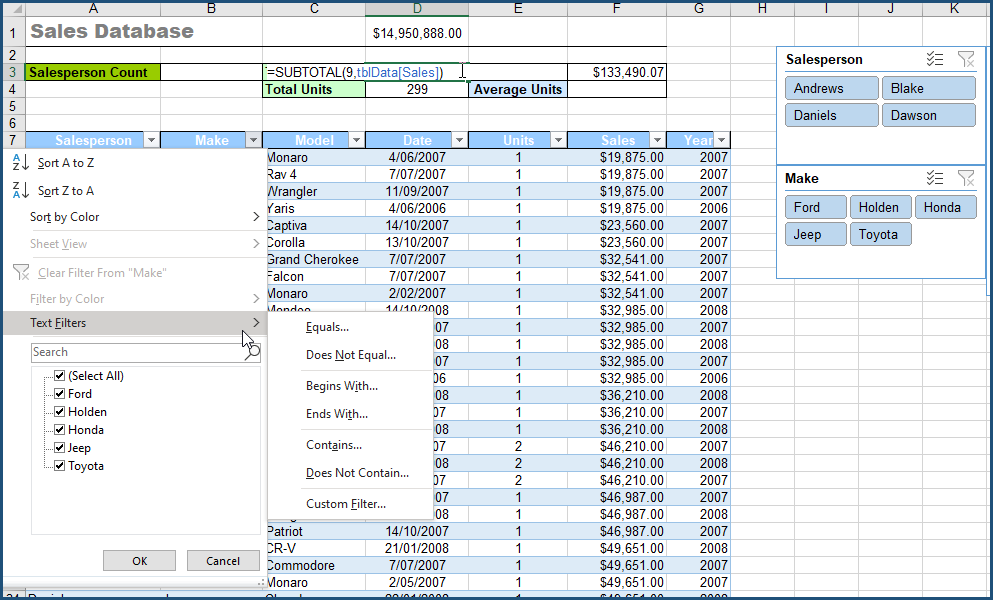
PivotTables and PivotCharts
A PivotTable is an interactive table that quickly summarises, or cross-tabulates, large amounts of data from lists or tables. Field headers can be dragged to various regions within the PivotTable structure with complete flexibility to create a report.
Once a PivotTable is populated with data it can be rearranged, charted, formatted, filtered, calculated, summarised and broken up into individual pages.
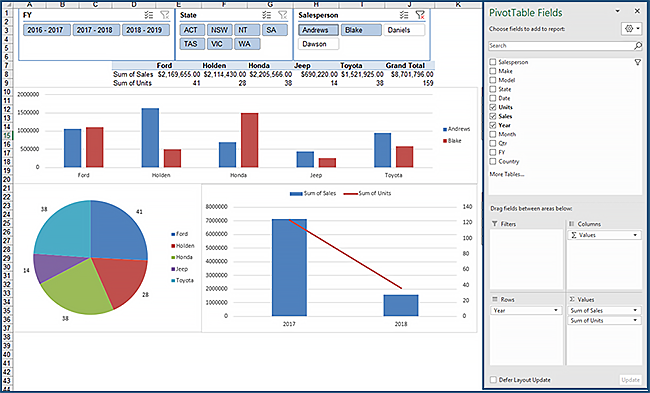
Macros (VBA for Excel)
When the same actions or tasks are repeatedly performed in documents, it might be time to create a macro. A macro is a recording of each command and action performed to complete a task. Then, whenever a task needs to be carried out in a document, the macro could be run instead.
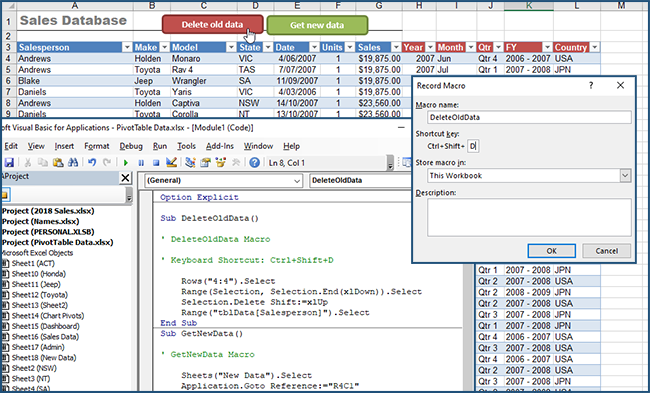
Previous experience using Microsoft Excel at an Intermediate level is an essential prerequisite for this course.

Instructor - led Training

Menual & Files

Unlimited Free Support
Trustindex verifies that the original source of the review is Google. Great training! Super easy to follow and learnt so much. Highly recommendTrustindex verifies that the original source of the review is Google. Very informative and relevant training. Offered all the basics in overview then asked for task specific examples of trainees existing problems or needsTrustindex verifies that the original source of the review is Google. Love the course content and great facilitator.Trustindex verifies that the original source of the review is Google. Really enjoyed this course. Easy to follow and Anton took his time to make sure we all were on the same page. Highly recommendedTrustindex verifies that the original source of the review is Google. Anton took both the intermediate and advanced excel courses and was an excellent teacher and highly knowledgeable. Would highly recommend taking these courses if you get the chance.Trustindex verifies that the original source of the review is Google. Anton was a great trainer in both the intermediate and advanced excel training. The sessions were informative and interesting and I've learnt a lot.Trustindex verifies that the original source of the review is Google. Really great training that was well explained and easy to understand!Trustindex verifies that the original source of the review is Google. Super insightful training!Trustindex verifies that the original source of the review is Google. Highly recommend!! Anton is amazing, knowledgeable and patient. I’ve completed several courses at Blank Page and every course has been brilliant.