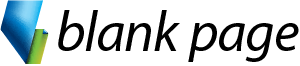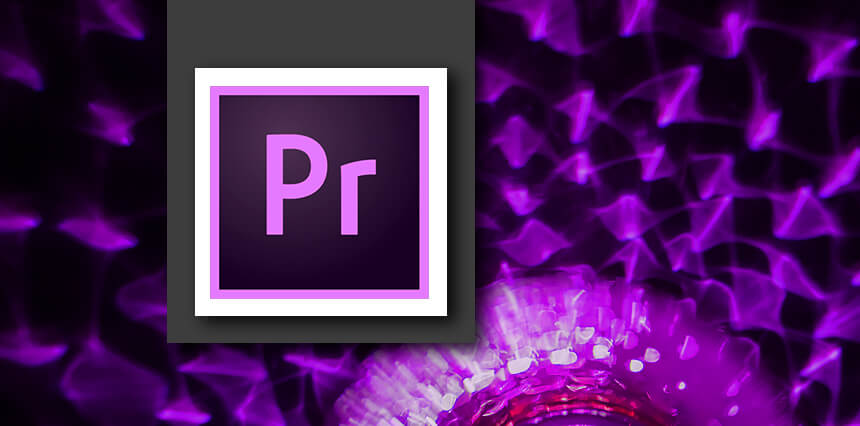- Getting started
- Performing nonlinear editing in Premiere Pro
- Looking at the standard digital video workflow
- Premiere Pro Workspace
Overview
Adobe Premiere Pro training course in Melbourne and across Australia. Face-to-face Premiere Pro training or Live online Premiere Pro training courses available.
Learn the key techniques for working in Premiere Pro. Learn how to edit video and get the most out of your workflow.
Take a project from beginning to end and learn how to organize media, add audio, create transitions, produce titles, and add effects.
Take your projects further by sweetening and mixing sound, compositing footage, adjusting color, using advanced editing techniques, managing projects, exporting, and much more.
Detailed Course Outline
- Getting started
- Setting up a project
- Setting up a sequence
- Importing assets
- Working with the Media Browser
- Importing images
- Recording a voice-over
- Organizing Media
- Using the Source Monitor
- Navigating the Timeline
- Using Editing Commands
- Changing playback speed
- Replacing clips and footage
- Trimming
- Using Program Monitor controls
- Setting the playback resolution
- Using markers
- Using Sync Lock and Track Lock
- Finding gaps in the Timeline
- Selecting clips
- Moving clips
- Extracting and deleting segments
- What are Transitions?
- Using edit points and handles
- Adding video transitions
- Using A/B mode to fine-tune a transition
- Adding audio transitions
- Adjusting the Motion effect
- Changing clip position, size, and rotation
- Working with keyframe interpolation
- Using other motion-related effects
- Setting up the interface to work with audio
- Examining audio characteristics
- Creating a voice-over “scratch track”
- Adjusting audio volume
- Creating a split edit
- Adjusting audio levels for a clip
- Sync Audio and Video
- Audio effects
- Adjusting EQ
- Cleaning up noisy audio
- Working with effects
- Master clip effects
- Masking and tracking visual effects
- Keyframing effects
- Effect presets
- Frequently used effects
- Following a colour-oriented workflow
- An overview of colour-oriented effects
- Fixing exposure problems
- Fixing colour balance
- Using special colour effects
- Mastering video typography essentials
- Creating Titles
- Stylizing text
- Working with shapes and logos
- Making text roll and crawl
- Introducing captions
- Overview of export options
- Exporting single frames
- Exporting a master copy
- Working with Adobe Media Encoder
- Uploading to social media
Course prerequisites
Previous experience using applications on a PC or Macintosh is an essential prerequisite for this course.
Users should be familiar with using a keyboard and mouse.
Inclusions

Instructor - led Training

Menual & Files

Unlimited Free Support
Course Details
Private Sessions
Book a private session for 1 to 12 of your employees. Courses can be customised to suit your learning needs.
Public Sessions
Join a public course session conducted LIVE ONLINE via Microsoft Teams.
Detailed Course Outline
- Getting started
- Performing nonlinear editing in Premiere Pro
- Looking at the standard digital video workflow
- Premiere Pro Workspace
- Getting started
- Setting up a project
- Setting up a sequence
- Importing assets
- Working with the Media Browser
- Importing images
- Recording a voice-over
- Organizing Media
- Using the Source Monitor
- Navigating the Timeline
- Using Editing Commands
- Changing playback speed
- Replacing clips and footage
- Trimming
- Using Program Monitor controls
- Setting the playback resolution
- Using markers
- Using Sync Lock and Track Lock
- Finding gaps in the Timeline
- Selecting clips
- Moving clips
- Extracting and deleting segments
- What are Transitions?
- Using edit points and handles
- Adding video transitions
- Using A/B mode to fine-tune a transition
- Adding audio transitions
- Adjusting the Motion effect
- Changing clip position, size, and rotation
- Working with keyframe interpolation
- Using other motion-related effects
- Setting up the interface to work with audio
- Examining audio characteristics
- Creating a voice-over “scratch track”
- Adjusting audio volume
- Creating a split edit
- Adjusting audio levels for a clip
- Sync Audio and Video
- Audio effects
- Adjusting EQ
- Cleaning up noisy audio
- Working with effects
- Master clip effects
- Masking and tracking visual effects
- Keyframing effects
- Effect presets
- Frequently used effects
- Following a colour-oriented workflow
- An overview of colour-oriented effects
- Fixing exposure problems
- Fixing colour balance
- Using special colour effects
- Mastering video typography essentials
- Creating Titles
- Stylizing text
- Working with shapes and logos
- Making text roll and crawl
- Introducing captions
- Overview of export options
- Exporting single frames
- Exporting a master copy
- Working with Adobe Media Encoder
- Uploading to social media
Course prerequisites
Previous experience using applications on a PC or Macintosh is an essential prerequisite for this course.
Users should be familiar with using a keyboard and mouse.
Inclusions

Instructor - led Training

Menual & Files

Unlimited Free Support
Reviews
Trustindex verifies that the original source of the review is Google. Love the course content and great facilitator.Trustindex verifies that the original source of the review is Google. Really enjoyed this course. Easy to follow and Anton took his time to make sure we all were on the same page. Highly recommendedTrustindex verifies that the original source of the review is Google. Anton took both the intermediate and advanced excel courses and was an excellent teacher and highly knowledgeable. Would highly recommend taking these courses if you get the chance.Trustindex verifies that the original source of the review is Google. Anton was a great trainer in both the intermediate and advanced excel training. The sessions were informative and interesting and I've learnt a lot.Trustindex verifies that the original source of the review is Google. Really great training that was well explained and easy to understand!Trustindex verifies that the original source of the review is Google. Super insightful training!Trustindex verifies that the original source of the review is Google. Highly recommend!! Anton is amazing, knowledgeable and patient. I’ve completed several courses at Blank Page and every course has been brilliant.Trustindex verifies that the original source of the review is Google. Anton is such an amazing and patient trainer, his sessions are well structured, easy to follow and most of all fun!Trustindex verifies that the original source of the review is Google. Anton has been incredibly helpful throughout all of his courses! Highly recommend! 🤩