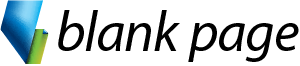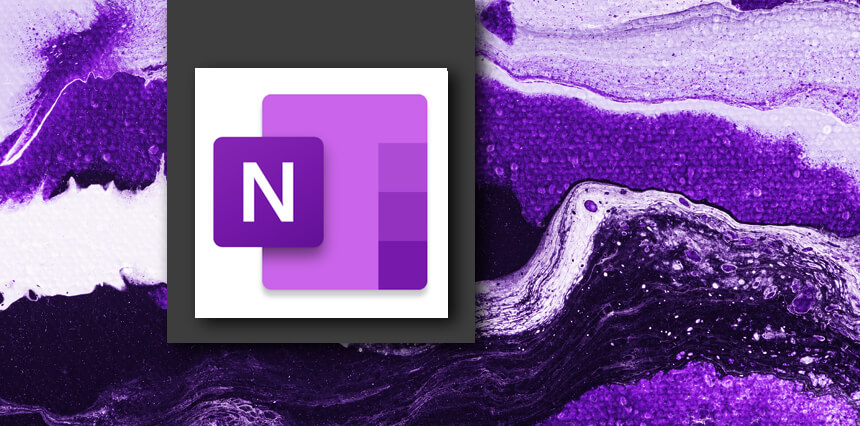- What Is OneNote
- OneNote Interface
- Setting OneNote as the Default App
Overview
Microsoft OneNote training course in Melbourne and across Australia. Face-to-face OneNote training or Live online OneNote training courses available.
Learn shortcuts, tips and tricks to help make working with OneNote easier and more productive. Learn about Notebook hierarchies with Pages, Subpages, Sections and Groups.
Colllect information from various applications like Outlook, the web and other applications and build comprehensive inforamational Notebooks that you can share and collaborate with others.
Detailed Course Outline
- Understanding OneNote Files
- Creating a New Notebook
- Creating Pages, Subpages and Sections
- Creating Section Groups
- Using the OneNote Recycle Bin
- Copying and Pasting Content
- Inserting Pictures
- Extracting Text From a Picture
- Inserting Screen Clippings
- Attaching Files
- Audio and Video Files
- Linking to Other Pages and Web Page
- Starting and Ending a Linked Notes Session
- Viewing Linked Notes
- Removing Note Links
- Disabling and Re-Enabling Linked Notes
- Using the Research Pane
- Creating a Quick Note
- Keeping a Quick Note Visible
- Moving Quick Notes to Existing Notes
- Bullets and Numbers
- Applying Styles to Text
- Adding Paragraph Spacing
- Inserting a Table
- Adding Content to a Table
- Working with Rows and Columns
- Formatting a Table
- Understanding Pen Mode
- Inserting Shapes
- Drawing With the Pen Tool
- Selecting Shapes
- Modifying Drawings
- Converting Ink to Text
- Creating a Favourite Pen
- Creating Custom Tags
- Modifying Tags
- Removing Tags From Notes
- Finding Tagged Notes
- Searching the Current Page
- Using Quick Search
- Using the Search Results Task Pane
- Turning on Search and Text Recognition
- Creating a New Page Based on a Template
- Creating a Custom Template
- Setting a Default Template
- Specifying Paper Size
- Changing Print Margins
- Setting Page Colours and Rule Lines
- Adding a Background Picture
- The Print Dialog Box
- Printing From Print Preview
- Exporting OneNote Content
Course prerequisites
Basic computer knowledge is recommended.
Inclusions

Instructor - led Training

Menual & Files

Unlimited Free Support
Course Details
Private Sessions
Book a private session for 1 to 12 of your employees. Courses can be customised to suit your learning needs.
Public Sessions
Join a public course session conducted LIVE ONLINE via Microsoft Teams.
$265
Detailed Course Outline
- What Is OneNote
- OneNote Interface
- Setting OneNote as the Default App
- Understanding OneNote Files
- Creating a New Notebook
- Creating Pages, Subpages and Sections
- Creating Section Groups
- Using the OneNote Recycle Bin
- Copying and Pasting Content
- Inserting Pictures
- Extracting Text From a Picture
- Inserting Screen Clippings
- Attaching Files
- Audio and Video Files
- Linking to Other Pages and Web Page
- Starting and Ending a Linked Notes Session
- Viewing Linked Notes
- Removing Note Links
- Disabling and Re-Enabling Linked Notes
- Using the Research Pane
- Creating a Quick Note
- Keeping a Quick Note Visible
- Moving Quick Notes to Existing Notes
- Bullets and Numbers
- Applying Styles to Text
- Adding Paragraph Spacing
- Inserting a Table
- Adding Content to a Table
- Working with Rows and Columns
- Formatting a Table
- Understanding Pen Mode
- Inserting Shapes
- Drawing With the Pen Tool
- Selecting Shapes
- Modifying Drawings
- Converting Ink to Text
- Creating a Favourite Pen
- Creating Custom Tags
- Modifying Tags
- Removing Tags From Notes
- Finding Tagged Notes
- Searching the Current Page
- Using Quick Search
- Using the Search Results Task Pane
- Turning on Search and Text Recognition
- Creating a New Page Based on a Template
- Creating a Custom Template
- Setting a Default Template
- Specifying Paper Size
- Changing Print Margins
- Setting Page Colours and Rule Lines
- Adding a Background Picture
- The Print Dialog Box
- Printing From Print Preview
- Exporting OneNote Content
Course prerequisites
Basic computer knowledge is recommended.
Inclusions

Instructor - led Training

Menual & Files

Unlimited Free Support
Reviews
Trustindex verifies that the original source of the review is Google. Love the course content and great facilitator.Trustindex verifies that the original source of the review is Google. Really enjoyed this course. Easy to follow and Anton took his time to make sure we all were on the same page. Highly recommendedTrustindex verifies that the original source of the review is Google. Anton took both the intermediate and advanced excel courses and was an excellent teacher and highly knowledgeable. Would highly recommend taking these courses if you get the chance.Trustindex verifies that the original source of the review is Google. Anton was a great trainer in both the intermediate and advanced excel training. The sessions were informative and interesting and I've learnt a lot.Trustindex verifies that the original source of the review is Google. Really great training that was well explained and easy to understand!Trustindex verifies that the original source of the review is Google. Super insightful training!Trustindex verifies that the original source of the review is Google. Highly recommend!! Anton is amazing, knowledgeable and patient. I’ve completed several courses at Blank Page and every course has been brilliant.Trustindex verifies that the original source of the review is Google. Anton is such an amazing and patient trainer, his sessions are well structured, easy to follow and most of all fun!Trustindex verifies that the original source of the review is Google. Anton has been incredibly helpful throughout all of his courses! Highly recommend! 🤩