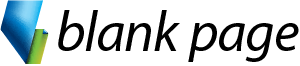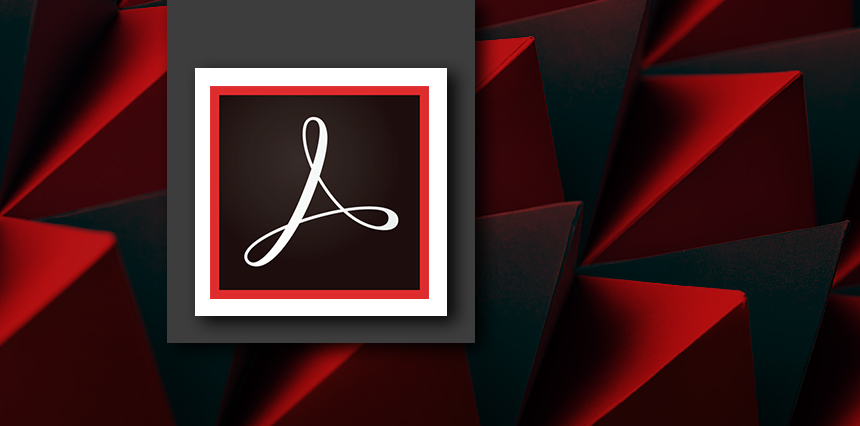- Understanding Acrobat and PDFs
- Working with Views
- Using Toolbars and Menus
- Using Menus
Overview
Adobe Acrobat training course in Melbourne and across Australia. Face-to-face Acrobat training or Live online Acrobat training courses available.
Adobe Acrobat is used to view, create, manipulate, print and manage files in Portable Document Format (PDF).
The skills and knowledge acquired in the Adobe Acrobat Fundamentals course will help participants to:
- be able to create and edit PDFs,
- use forms,
- collaborate with others,
- and secure their documents.
Detailed Course Outline
- Using Toolbars
- Understanding Custom Toolsets
- Using the Navigation Pane
- Understanding Page Navigation
- Using Navigation Panels
- Using the Zoom Tools
- Working With Multiple Documents
- Various techniques for creating PDF files from different sources
- Creating Multiple PDFs from Multiple Files
- PDF Quality
- Adding and Editing Text
- Moving Objects
- Adding Links
- Understanding Multimedia
- Selecting and Moving Pages
- Inserting and Deleting Pages
- Extracting Content
- Replacing Pages
- Cropping Pages
- Renumbering Pages
- Adding Headers and Footers
- Adding Watermarks and Backgrounds
- Bookmarks
- Understanding PDF Forms
- Starting a Form With the Form
- Wizard
- The Prepare Form Toolbar
- Distributing Forms by Email
- Tracking Forms
- Returning a Completed Forms and data
- Understanding Signatures
- Sending a File for Signature
- Receiving a File for Signature
- Signing With an E Signature
- Creating a Self-Signed Digital ID
- Digitally Signing a PDF
- Understanding Comments
- Adding Sticky Notes
- Using the Annotations Tools
- Adding Comments Using Drawing Tools
- Initiating an Email Review
- Returning a Reviewed PDF
- Merging Review Comments
- Managing Comments
- Finding Words
- Searching Multiple PDFs
- Performing an Advanced Search
- Understanding Document Security
- Adding a Document Open Password
- Adding Permissions Passwords
- Save and Export Options
- Exporting to Word
- Printing a Document
Course prerequisites
Previous experience using a PC or a Mac including Microsoft Office at a basic level is an essential prerequisite for this course.
Inclusions

Instructor - led Training

Menual & Files

Unlimited Free Support
Course Details
Private Sessions
Book a private session for 1 to 12 of your employees. Courses can be customised to suit your learning needs.
Public Sessions
Join a public course session conducted LIVE ONLINE via Microsoft Teams.
Detailed Course Outline
- Understanding Acrobat and PDFs
- Working with Views
- Using Toolbars and Menus
- Using Menus
- Using Toolbars
- Understanding Custom Toolsets
- Using the Navigation Pane
- Understanding Page Navigation
- Using Navigation Panels
- Using the Zoom Tools
- Working With Multiple Documents
- Various techniques for creating PDF files from different sources
- Creating Multiple PDFs from Multiple Files
- PDF Quality
- Adding and Editing Text
- Moving Objects
- Adding Links
- Understanding Multimedia
- Selecting and Moving Pages
- Inserting and Deleting Pages
- Extracting Content
- Replacing Pages
- Cropping Pages
- Renumbering Pages
- Adding Headers and Footers
- Adding Watermarks and Backgrounds
- Bookmarks
- Understanding PDF Forms
- Starting a Form With the Form
- Wizard
- The Prepare Form Toolbar
- Distributing Forms by Email
- Tracking Forms
- Returning a Completed Forms and data
- Understanding Signatures
- Sending a File for Signature
- Receiving a File for Signature
- Signing With an E Signature
- Creating a Self-Signed Digital ID
- Digitally Signing a PDF
- Understanding Comments
- Adding Sticky Notes
- Using the Annotations Tools
- Adding Comments Using Drawing Tools
- Initiating an Email Review
- Returning a Reviewed PDF
- Merging Review Comments
- Managing Comments
- Finding Words
- Searching Multiple PDFs
- Performing an Advanced Search
- Understanding Document Security
- Adding a Document Open Password
- Adding Permissions Passwords
- Save and Export Options
- Exporting to Word
- Printing a Document
Course prerequisites
Previous experience using a PC or a Mac including Microsoft Office at a basic level is an essential prerequisite for this course.
Inclusions

Instructor - led Training

Menual & Files

Unlimited Free Support
Reviews
Trustindex verifies that the original source of the review is Google. Love the course content and great facilitator.Trustindex verifies that the original source of the review is Google. Really enjoyed this course. Easy to follow and Anton took his time to make sure we all were on the same page. Highly recommendedTrustindex verifies that the original source of the review is Google. Anton took both the intermediate and advanced excel courses and was an excellent teacher and highly knowledgeable. Would highly recommend taking these courses if you get the chance.Trustindex verifies that the original source of the review is Google. Anton was a great trainer in both the intermediate and advanced excel training. The sessions were informative and interesting and I've learnt a lot.Trustindex verifies that the original source of the review is Google. Really great training that was well explained and easy to understand!Trustindex verifies that the original source of the review is Google. Super insightful training!Trustindex verifies that the original source of the review is Google. Highly recommend!! Anton is amazing, knowledgeable and patient. I’ve completed several courses at Blank Page and every course has been brilliant.Trustindex verifies that the original source of the review is Google. Anton is such an amazing and patient trainer, his sessions are well structured, easy to follow and most of all fun!Trustindex verifies that the original source of the review is Google. Anton has been incredibly helpful throughout all of his courses! Highly recommend! 🤩